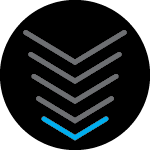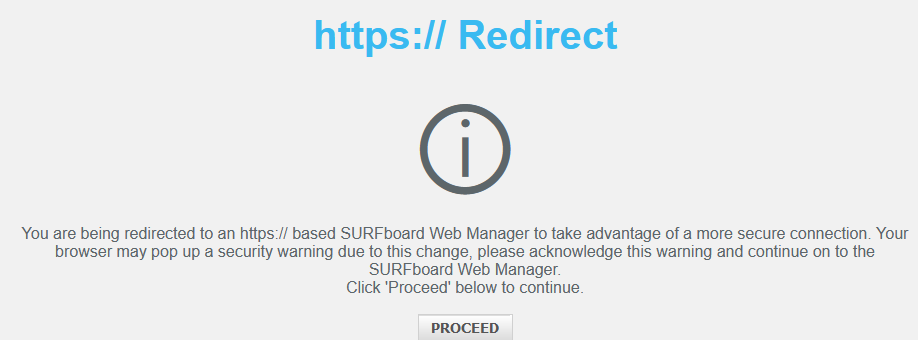It sounds like you're facing an issue with the HTTPS connection to your router's web interface. When you were initially able to access the router's login page with an HTTPS connection (https://192.168.0.1), it was likely because the router was configured to allow secure connections, but for some reason, that option might have changed or been disabled.
Here are some steps to help you re-enable the HTTPS connection:
- Log in via HTTP: Type (http://192.168.0.1) in your browser to access the router's login page.
- Enter Credentials: Use your admin username and password to log in.
- Enable HTTPS: Once logged in, navigate to the System or Advanced Settings section. Look for an option like "Enable HTTPS" or "Web Access" and make sure it's turned on.
- Save Changes: Save the settings and restart the router if prompted.
- Try HTTPS: After enabling, try accessing (https://192.168.0.1) again.
If you still can't access it securely, consider updating your router firmware or resetting the router to factory settings and reconfiguring it.