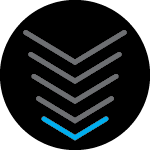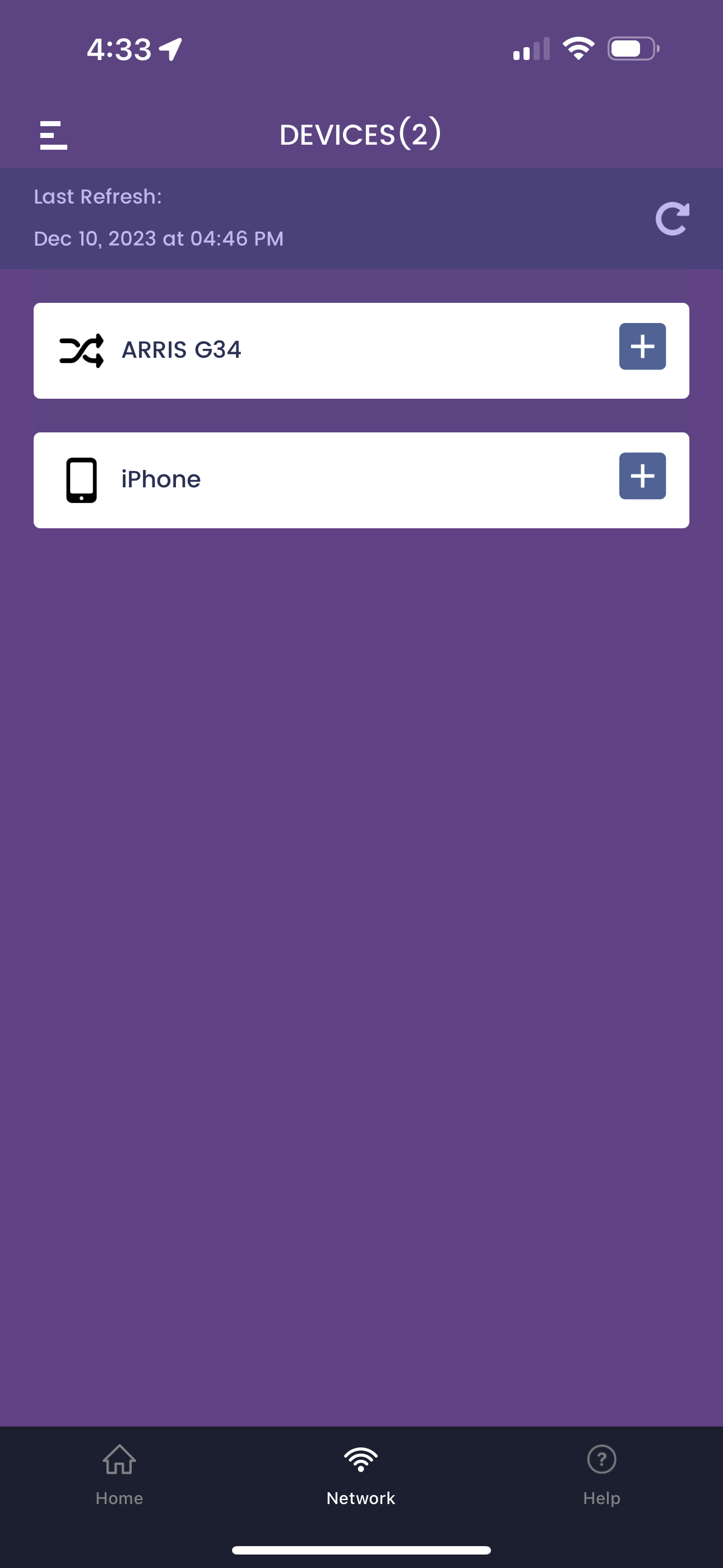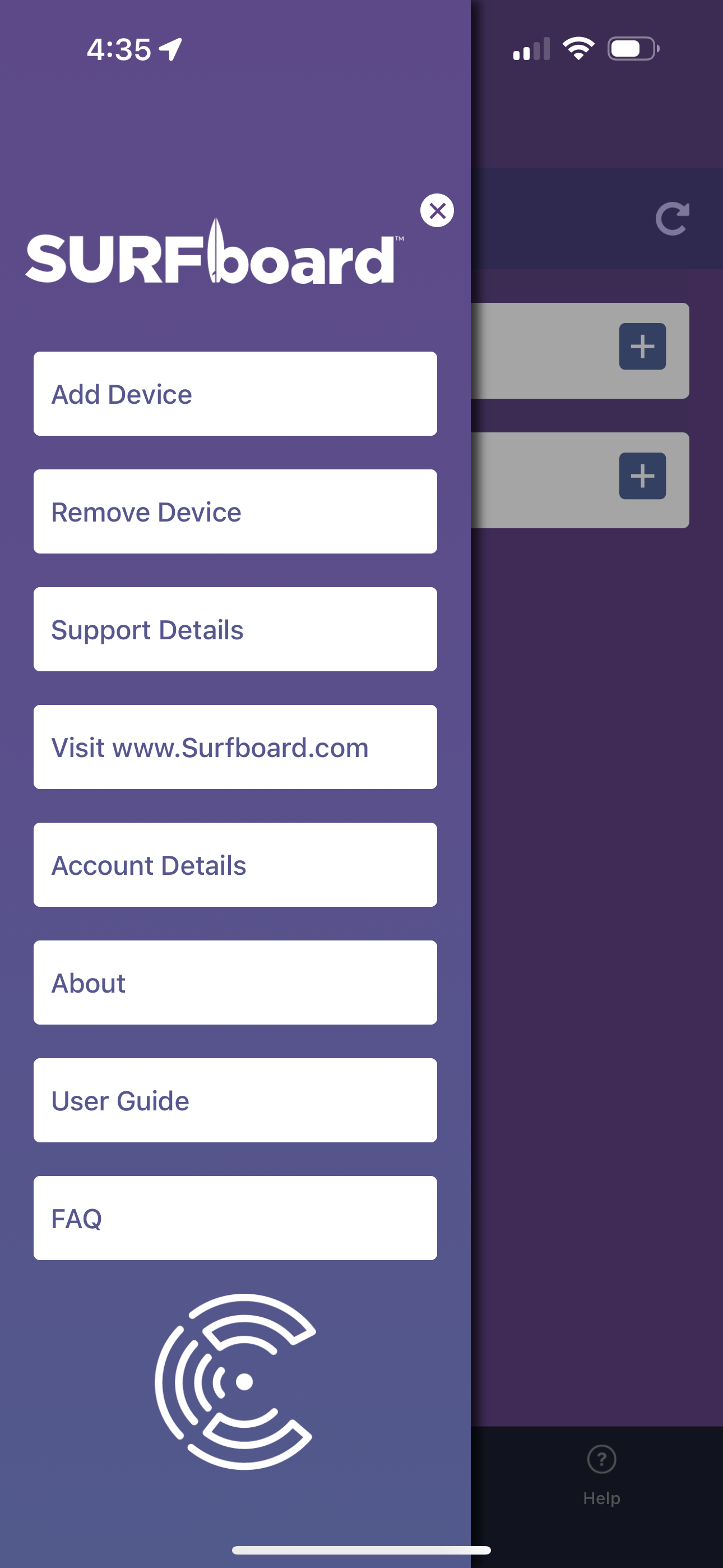Just tried to set up our new G34 and cannot figure out how to reset the network name change the password or set up parental controls with the app. What am I missing?
Answer
New G34 Network Name Passord and Parental Controls
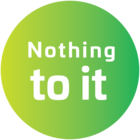 +1
+1Best answer by SURFboard Support
Looks like the SB6190 was registered instead of the G36. We can fix this with the following steps.
- Remove the SB6190 from the app by tapping the Menu link on the top-left of the screen.
- Then tap the Remove Device option. Complete the removal process.
- On the SELECT YOUR DEVICE, select SURFboard Gateway ISP cable connected with integrated Wi-Fi.
- Select G36 model.
- If you previously accessed the G36 Web Manager, click on “Click here if you have previously installed with Web based UI portal” link. Otherwise, click the START INSTALL.
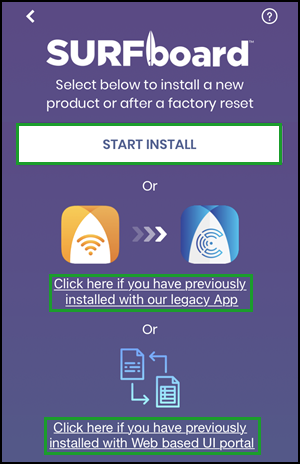
- Complete onboarding process.
SBC App setup with G36 for future reference: http://arris.force.com/consumers/articles/General_FAQs/SURFboard-Central-Wi-Fi-Cable-Modem-Setup
This topic has been closed for replies.
Login to the community
No account yet? Create an account
Enter your E-mail address. We'll send you an e-mail with instructions to reset your password.