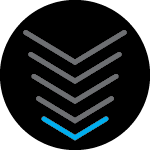This is weird! On one laptop, the first to connect to the ARRIS, and near the modem, the username (the 2.4G one) is G34-66CD (and only that one for the ARRIS shows up), and the second laptop to connect, which is on a different floor, has only the username G34-66CD-5G showing up for the ARRIS...and the download speed is more than twice as fast! PROBLEM: I can’t get G34-66CD-5G, the correct one, on my first LAPTOP! I don’t get why it’s happening like that. Any ideas and/or solutions? THANKS!!!
One laptop only gets G34-66CD, and the other only G34-66CD-5G (at 2x the speed!)
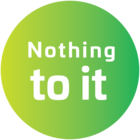 +1
+1Best answer by SURFboard Moderator
In this case we would suggest you to try changing wifi security mode on the modem GUI or the modem interface then power cycle the modem for a minute and also the devices that you are trying to connect to the modem network after the devices rebooted completely you can check for the network name to connect.
Launch a web browser, such as Internet Explorer, Firefox, or Safari. Enter http://192.168.0.1 into the address box, and press the Enter key. The https:// Redirect page will appear.
The Username field has admin populated, enter the custom password in the Password field.
Click the Login button.
On the left side menu select Gateway > Connection > Wi-Fi > Edit Home 2.4 GHz
Select security mode option > WPA WPA2-PSK (TKIP/AES)
save settings.
Login to the community
No account yet? Create an account
Enter your E-mail address. We'll send you an e-mail with instructions to reset your password.