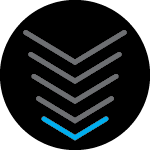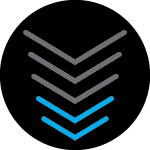I see posts that the Browser warning will be fixed soon, posted 6 months ago.
I’m on Chrome Version 115.0.5790.171 (Official Build) (64-bit)
Is there a time when this will be fixed.
Follow up question, how am I able to change my router’s name/password/etc, if I haven’t set a password yet on 192.168.0.1? It asks “Forget password” but I haven’t set one yet, and an email hasn’t arrived, after 20 mins of waiting. I was able to join this community faster than configuring my home wifi. I registered my device. I see posts of “username and password are defaulted to Admin/password” however 192.168.0.1 does not accept those credentials. Need help getting setup.
[update] I found on my own that in the app, you can update the router details from “Network management”. The documentation that came with the router needs to be updated. There isn’t anything on/in/with the router directed me to use that tab at the bottom of the app.