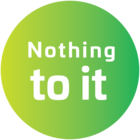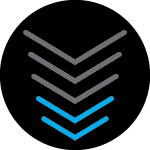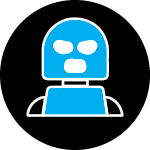Wi-Fi 6e is here for you to enjoy a faster Wi-Fi connection. You may have it on your PC and don't even know it. Some PCs may come with Wi-Fi 6e disabled. Follow these steps to make sure your PC is ready for Wi-Fi 6e connection.
Check the Wireless for Wi-Fi 6E Support
- Click the Start button, Settings, and then Network & Internet.
- Click the Properties button or icon for the Connected Wi-Fi SSID name.
- Scroll down to the Properties section and check the Description field. The description will display Wi-Fi 6E if supported.
Enable Wi-Fi 6E on Windows PC
Some PC manufacturers may disable Wi-Fi 6E in the BIOS, but may still show Wi-Fi 6E enabled in the Device Manager. Check with the manufacturer for assistance.
- Press the Windows and X key for the tools flyout menu, and then press the M key.
- On the Device Manager box, locate Network adapters and click > to expand.
- Double click the Wi-Fi card option and click the Advanced tab.
- In the Property: field, scroll down and click the Ultra High Band (6GHz) option.
- Click the Value: drop-down menu to select Enabled, and then click the OK button.