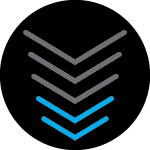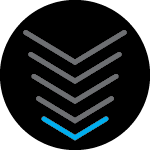Introduction
This document highlights your choices for device installation and management of your SURFboard device.
The intent of this document is to provide guidance on how to coordinate use of the device Web Manager and the SURFboard Central application for owners of SURFboard Wi-Fi Cable Modems devices: G18, G20, G34, G36, G54, SBG10, SBG6950, SBG7400, SBG7580, SBG7600, SBG8300.
SURFboard Device Installation and Management Choices
You have several choices for installation and management of your SURFboard device.
Device installation choices depend on your SURFboard device type:
- Cable Modems: You may choose the mobile app’s guided screens OR connect Ethernet and use the device’s Web Manager.
- Wi-Fi Cable Modems: You may choose the mobile app’s guided screens OR connect Ethernet and use the device’s Web Manager’s Install Wizard.
- Wi-Fi Mesh (mAX): You must use the SURFboard Central application for installation as there is no device Web Manager.
Device management choices and features also depends on your SURFboard device type:
- Cable Modems: Device management is accomplished using the device’s Web Manager. The SURFboard Central mobile app may be used for guided installation, display of device model/serial number, and access to help materials. However, to change attributes of your device, the Web Manager must be used.
- Wi-Fi Cable Modems: Device management is available using the SURFboard Central mobile application OR the device’s Web Manager. In general, the mobile application provides a convenient and friendly interface for monitoring and managing your home network. The device’s Web Manager supports a more technical set of controls. Either interface may be used.
- Wi-Fi Mesh (mAX): You must use the SURFboard Central application to manage the device as there is no Web Manager.
Overview of Coordination Topics
First off, if you own a Cable Modem OR mAX Wi-Fi Mesh product, there are no coordination topics. Coordination issues may exist if you own a Wi-Fi Cable modem that supports a Web Manager.
If you own a Wi-Fi Cable Modem and use the Web Manager OR mobile application exclusively, there are no coordination issues. However, if own a Wi-Fi Cable Modem and you plan to use both the mobile app AND the Web Manager, it is important to understand these coordination topics:
- Simultaneous use of Web Manager and mobile app
- Changing login password in Web Manager
- Username alignment by mobile app
Simultaneous Use
The mobile application and Web Manager interfaces are NOT designed for simultaneous use. Each may be used at any time, but not at the same time.
Changing login password in Web Manager
If you want to use both the mobile application and the Web Manager, it is important to NOT change your login password using the Web Manager. The mobile application will not be aware of this change and will not properly connect to the device. Currently, for security reasons, the only method to restore mobile application connectivity is to factory reset and re-install the device. If you inadvertently changed the password, you could continue to use the Web Manager without the mobile app.
Username alignment by mobile app
The SURFboard Central application will synchronize your username with the Web Manager. The rest of this document intends to describe this synchronization.
Credential Setting during First Time Installation
Using the SURFboard Central mobile application for first time install:
During the mobile application installation steps, a SURFboard account will be created. The account username will be based on your email address – the mobile application will request and verify an email address as part of the process. An account password will be generated by the mobile application.
Once your SURFboard account is set up, the mobile application will synchronize your new SURFboard account credentials to the device’s Web Manager login credentials. Thereafter, the login credentials for your device’s Web Manager will be your email address and a password generated by the mobile application.
Note: For older SURFboard gateway devices such as SBG10, SBG6950, SBG7400, SBG7580, and SBG7600, the mobile application will NOT change the device username to an email address. The username will remain as “admin”.
Using the Device’s Web Manager for first time install:
If you install your device using the Web Manager, you do not need to create a SURFboard account. You will use the device’s default “admin” username and choose your own password. You may change this password at any time using the Web Manager account management page. The Web Manager will require a login on each use, so you will need to remember your password.
Credential Management after your First Time Installation
Switching from Web Manager to Mobile App:
If you installed the device using the Web Manager, and then use the mobile application, a SURFboard account using an email address will be created. The mobile application will ask for your password used in the Web Manager. This combination of email address and password will now become the new login credentials for the Web Manager. In other words, “admin” will be replaced by your email address.
Switching from Mobile App to Web Manager:
If you installed the device using the mobile application, and then want to log into the Web Manager, you need to use your SURFboard account credentials. The mobile application will provide your username and password by selecting the “Access Web Interface” menu option. As stated previously, if you want to continue to use the mobile application, it is important to NOT change the username or password using the Web Manager.