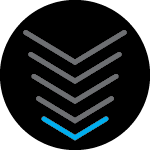I followed the steps but dns is not working. I’m trying to connect to open dns?
Solved
G54 Dns not working
Best answer by SURFboard Moderator
Connect your computer to the Wi-Fi or use a wired (Ethernet) connection. Then, open a web browser and type 192.168.0.1 into the address bar.
- On the Login page, enter the custom password in the Password field. The Username field is populated with admin.
- On the left-hand menu, click the Connection link and then the Local IP Network link.
- Click the IPv4 sub-menu link. The Gateway > Connection > Local IP Network > IPv4 page will appear.
- Uncheck the Enable IPv4/IPv6 DNS Relay option.
- Select the Statically configured bullet-point option for LAN DNS.
- Enter the alternative primary DNS address into the Primary DNS Server field.
- Enter the alternative secondary DNS address into the Secondary DNS Server field.
- Enter the four-digit CAPTCHA code in the Type CAPTCHA Here field.
- Click the Save Changes button. Changes take effect immediately.
This topic has been closed for replies.
Login to the community
No account yet? Create an account
Enter your E-mail address. We'll send you an e-mail with instructions to reset your password.