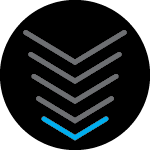I have a SB8200 modem that has stopped working. My internet provider came by, tested the modem and confirmed it’s receiving the signal from the provider, but not then passing along the signal to my laptop (if direct wired) or my wireless router.
I checked your site and based on the serial number of my modem, it is under warranty until Sep 13, 2026. I’ve tried to find how to submit a warranty claim on your site, but any instructions I’ve found appear to keep sending me in a loop from one site to the next. Can someone please direct me to the precise site that explains how to submit a warranty claim on my modem?
Thank you.