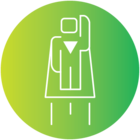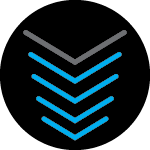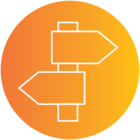How do I find and change the password for my network in the app?
Password
Best answer by TechRep
Hello, well this will depend on the app you are using.
If you have installed the SURFboard centrall app is very easy, open the app there you will see the home page, in the bottom of that screen you will an icon that says Network. Click on that one, you will get a screen that says as a first option “Manage WiFi Network” next to it you will a +/- button click on that one to expand the options, next you will get your wifi networks, you will see listed your wifi name and the password is hidden, just tap on eye icon and you will see your password, to change it you must need to follow the same process but instead of clicking on the eye click on the pencil type a new password and save changes. By default you will get the 5G first but you will see that you can switch to the 2.4.
Now, if you are using the Manager the app you just need to open the app, it will ask you for your login credentials admin is the username and password the password but if you changed your login credentials before tyoe your custom crdentials. Once you are in the app on the home page under my wifi network you will see your wifi name, next to it you will see a button that says Edit, then you will get a screen with the network name SSIS and a field for the password, to see you r password click on the Show buttom next to the password field and if you want to change just click on the password field and enter a new one and click on Save.
Login to the community
No account yet? Create an account
Enter your E-mail address. We'll send you an e-mail with instructions to reset your password.