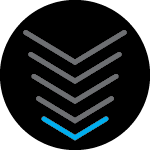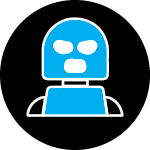I have routinely shared files + directories from my DELL Desktop to my LENOVO laptop. Yes: I know how to configure Win11 to share files with full permissions. My former NETGEAR WiFi-Router made this easy across my home WiFi, same channel, but the Netgear broke. I replaced it with an Arris SVG2482AC I configured for ‘medium security’. Now I have no functional home network.
My Desktop + Laptop cannot see each other on my WiFi network.
Please help me share files across my WiFi home network between my desktop & my laptop. Thank you.