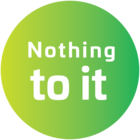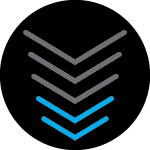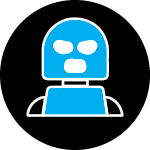My PC does not show network as available.
Have:
- Done multiple resets modem/router
- Powered off PC
- Manually set up G36 name and SSID
- ipconfig
- Updated drivers
- Uninstalled/reinstalled drivers
- 7) Set up wifi hotspot with iphone-which connects no problem
- Set up ethernet directly to PC which works no problem
It simply does not recognize the DEVICE FOR WIFI