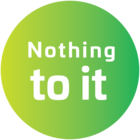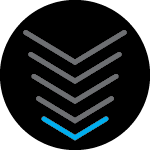At the request of my ISP WOW I am attempting to connect a new Arris SB8200.
After connecting the power to the modem I received a single green power light on the front of unit.
I pushed and held the tiny reset button in the back for 15 seconds although I didn’t feel any spring to it?
I connected the ethernet cable from my Windows 10 PC.Opened my browser with the 192.168.100.1 address to test the ethernet connection and it would not connect? rebooted PC still no connect to 192.168.100.1.
This PC connection is known good I am using it successfully to post this with my old Arris SB6141. Its the simplest ethernet to PC single connection no router or any other devices.
No flashing lights on the front of the SB8200 modem after the reset either?
I have not moved the coax cable over to the new SB8200 yet since I can’t login using Admin to check the signal strengths.
Very impressed with my old Arris 6141 and the WOW customer service said your forum was the best and usually gets to the bottom of even the most difficult issues for the SB8200
Thank you and I await your suggestions!