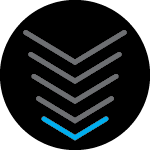Hi,
My fairly new (still under warranty) SB8200 won’t work. When I apply power the power light turns on solid green for about 10sec then the upstream and downstream lights illuminate for <1sec then all three lights turn off for about 2-3sec. Then the green power light comes on and the process starts again. At no point (even if I leave it connected to power etc) does the blue connection search light start finding a signal. The modem never establishes a connection and otherwise doesn’t work.
I tried to reset it (10 sec pushing the button) and that doesn’t bring it back to life. While I have the reset button depressed the lights don’t flash but they go right back to the cycle described above after releasing the reset button.
does this mean the modem is dead and needs to be replaced?
thanks,
Kyle