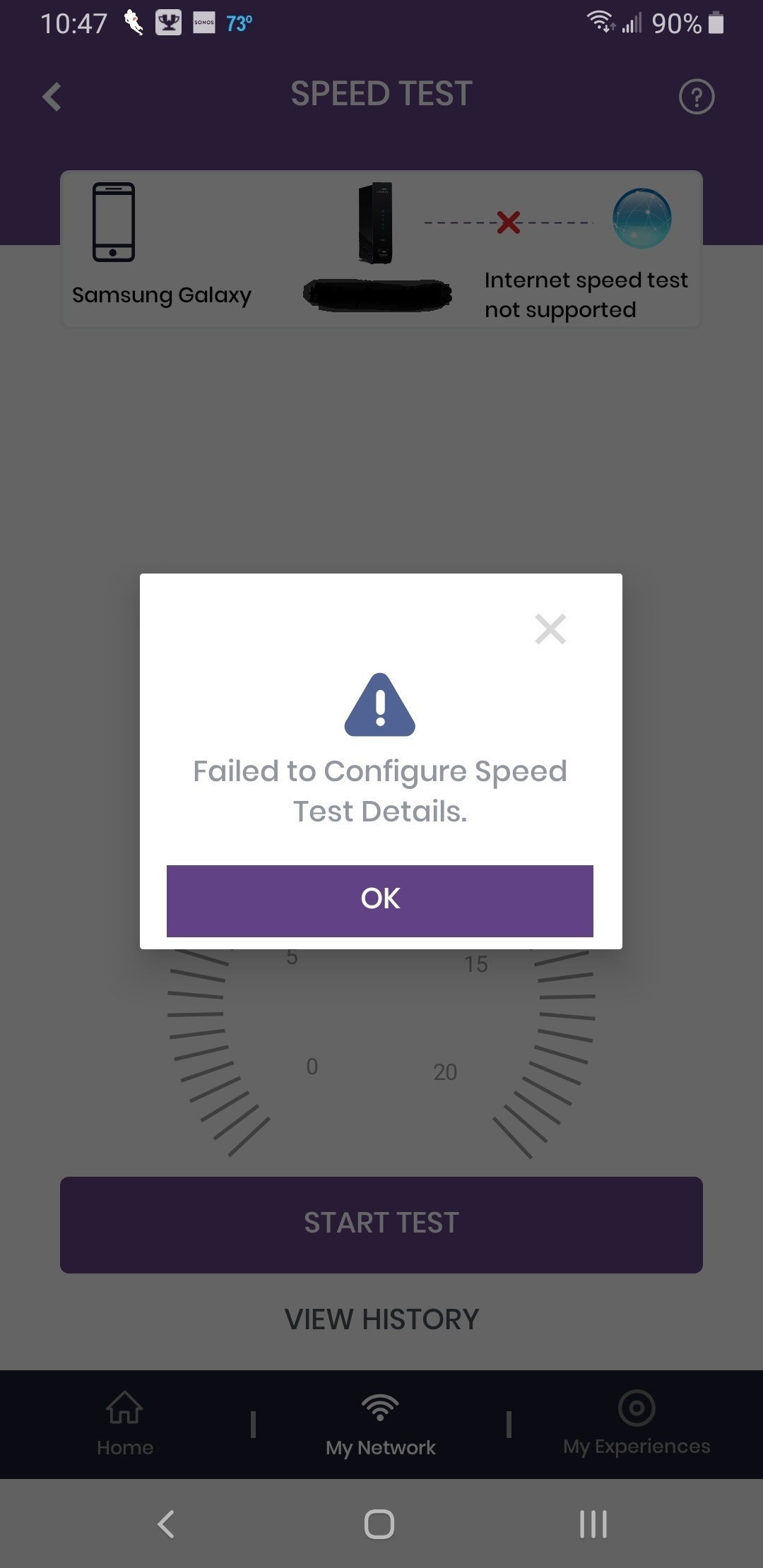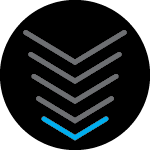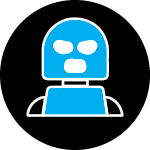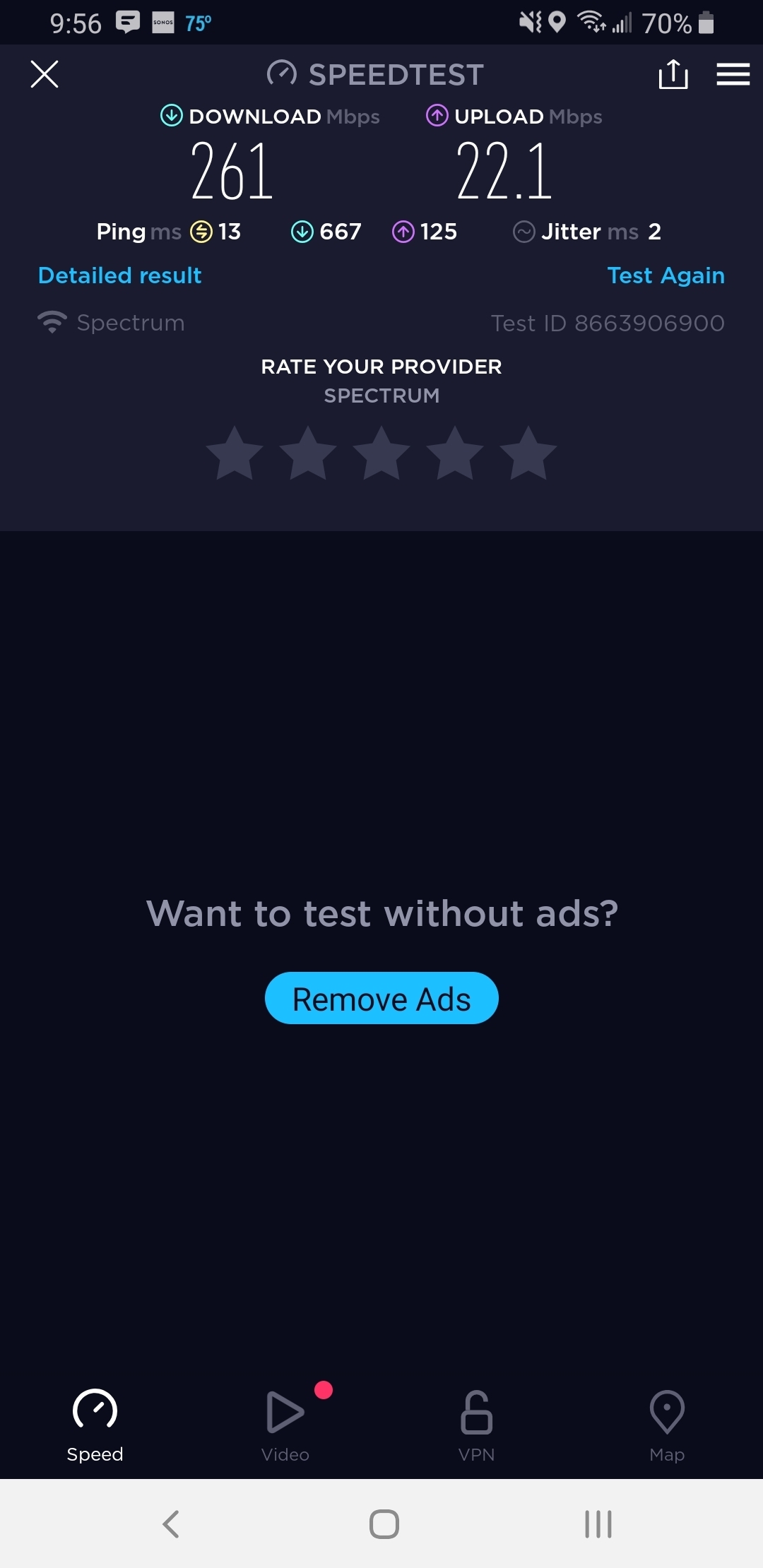Hello psupa,
Thanks for bringing this to our attention.
I’d like to know if you could reinstall the app and see if the issue persists.
Answering your other questions, besides using the app you can also configure the device by going to 192.168.0.1 and access the web interface.
I’ll attach the steps on how to log in by getting the login information from the app once it was set up:
- Tap the Menu bar link on the top-left screen.

- Tap the Access Web Interface box.

- The Web Manager Login credentials are displayed next to the username and password fields. Tap the Copy button to copy the password.
- Tap the Launch Web GUI button. The mobile device will open a new screen in the browser. The http:// Redirect page will appear for the SURFboard Gateways (G34, G36, SBG8300).
NOTE: The (G34, G36, SBG8300) login is the email address that was used to set up the SURFboard Central app or the (SBG10, SBG6950AC2, SBG7580-AC, SBG7400AC2, SBG7600AC2) login is admin and the unique password that is on the Web GUI Access screen. The displayed password is case sensitive.


- On the https:// Redirect screen, tap the proceed button.

NOTE: A security or private risk alert may appear on the web browser advising users to proceed with caution when accessing the Web Manager. There is no risk in proceeding to the Web Manager.
- On the Login screen, enter the email address used to setup the SURFboard Central app in the Email Address field or admin is auto populated in the Username field.
- Enter the SURFboard Central password from the Web GUI Access screen into the Password field. The password is case sensitive.
- Click the Login or Apply button. The Gateway > Summary or System Basic Setup page will appear.


Let us know if this helps.