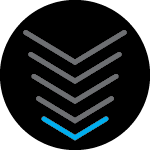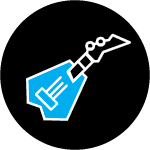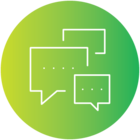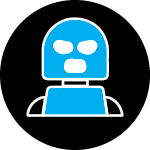In most cases, the modem’s Status page can be accessed by browsing to the modem’s address 192.168.100.1 from a client connected to the Wi-Fi router or connected to the cable modem.
If you’re unable to get to the modem’s login screen, the workaround is to manually assign IP addresses in the device (Wi-Fi router or PC) that is directly connected to the modem.
NOTE: The workaround requires knowledge of assigning IP addresses to the PC or Wi-Fi router. Refer to the user manual for instructions.
Wi-Fi Client Only
If you only have a Wi-Fi client, the only workaround is to change the Wi-Fi router’s WAN IP address.
- Log in to your Wi-Fi router’s settings page and navigate to the WAN or Internet settings.
- Set the WAN IP address to Static and enter the following network addresses.
- IP Address: 192.168.100.200
- Subnet: 255.255.255.0
- Default Gateway or Router: 192.168.100.1
- DNS addresses are not needed to access the modem’s status page
- Save the WAN settings.
- Browse to 192.168.100.1 with the Wi-Fi client.
Don’t forget to change the Wi-Fi router’s WAN settings back to DHCP or obtain IP automatically.
Cable Models with multiple Ethernet Ports (SB8200, S33, T25)
If you have a PC that supports an Ethernet connection, you can use the following steps to access the modem’s Status page.
- Connect a PC to the 2nd Ethernet port of the SB8200, S33, or T25 modem.
- If you don’t have another Ethernet cable, disconnect the Ethernet cable from the Wi-Fi router and connect it to the PC.
- Disable the Wi-Fi in the PC so it only has one connection and that’s to the modem.
- Go to the PC’s Local Ethernet Adapter settings and enter the following network addresses.
- IP Address: 192.168.100.200
- Subnet: 255.255.255.0
- Default Gateway or Router: 192.168.100.1
- DNS addresses are not needed to access the modem’s status page
- Save the PC’s network settings
- Browse to 192.168.100.1 with the wired PC.
Don’t forget to change the Local Ethernet Adapter settings back to DHCP or obtain an IP automatically and enable the Wi-Fi in the PC.
Connect PC to Cable Modem
If you have a PC that supports an Ethernet connection and you’re unable to change the Wi-Fi router’s WAN IP address, your only option is to bypass the Wi-Fi router and connect the PC directly to the modem.
- Disconnect the Ethernet cable from the Wi-Fi router and connect it to the PC.
- Turn off the Wi-Fi router so that the PC only has one connection and that’s to the modem.
- Go to the PC’s Local Ethernet Adapter settings and enter the following network addresses.
- IP Address: 192.168.100.200
- Subnet: 255.255.255.0
- Default Gateway or Router: 192.168.100.1
- DNS addresses are not needed to access the modem’s status page
- Save the PC’s network settings
- Browse to 192.168.100.1 with the wired PC.
Don’t forget to change the Local Ethernet Adapter settings back to DHCP or obtain an IP automatically and reconnect the Wi-Fi router.