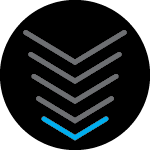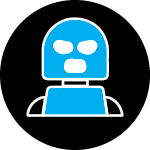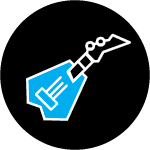I have xfinity and using a SB8200 and a TP-Link AX3000
besides for Wi-FI I also have the 2 laptops and an TV connected to the AX3000
My Wi-Fi is going from 800Mbps to ZERO randomly and frequently , even after I run reboots on both the SB8200 and the AX3000. all firware is up to date. Please note that the devices connected to the AX3000 continue to run strong even when there’s no Wi-Fi
this is the 3rd router I’ve had this happen to in the past 2 years so i’m thinking it’s not the router any longer. Has anyone had this experience with an SB?