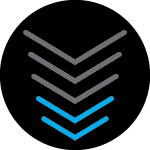Hi. This may be an obvious problem, but I can’t seem to figure it out.
I recently got the G34 and my iPad is not connecting to the wifi. I’ve reset the network settings on the ipad, tried 2.4 and 5 ghz networks, and the guest network.
I’ve also checked to see if the device is being blocked somehow, as well as added the MAC Address manually.
I know that the ipad wifi itself is working because it can connect to my phone’s hotspot.
I initially thought it was a software incompatibility, because the iOS version is 11.1 which is quite old. However since DOCSIS 3.1 is backwards compatible, I don’t think that would be the issue.
My old router was the Arris DG1670A, which I can confirm the ipad did work with.