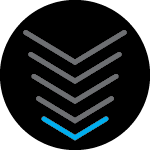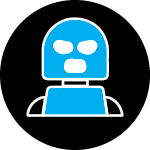Just bought a G36 and now I cannot view my live camera feeds from my other house. I can view the feeds fine from my neighbors modem, from the library modem or from my mobile network, but something is clearly blocking the feed when I try my new G36 modem. Any idea what setting I would need to change to fix this?
Solved
Arris G36 blocks my Eufy live camera feeds from my other house
Best answer by SURFboard Moderator
Since the security camera is not connecting with Wi-Fi, I suggested to connect through 2.4ghz network.
Also change the security mode in the GUI web portal by following the steps:
Gateway>summary>connection>Wi-Fi>networks.
Under networks select edit for the 2.4ghz and change the security mode as WPAWP2-PSK(TKIP)
This topic has been closed for replies.
Login to the community
No account yet? Create an account
Enter your E-mail address. We'll send you an e-mail with instructions to reset your password.