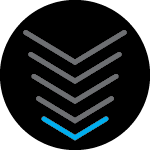I bought an Arris S34 from BandH Photo. I have Xfinity the 400mb plan. I hooked up the modem and it has a solid blue light. I have no laptop or desktop to connect to it. Only an ipad currently. I tried activating for two hours and it will not activate either through customer support (5 agents from Egypt, I might cancel Comcast for that) or through the Xfinity website. My old modem reactivated right away when I went back to it. XFinity wants to charge me $100 to send out a technician who will likely tell me its the modems fault. What should I do?
Thanks