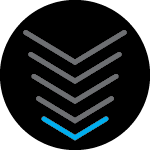I am trying to get new xFinity service using a new DOCSIS 3.1 Arris G36 gateway. The activation process with the xFinity app stalls and eventually times out at the ‘testing connections’. In the modem WAN status, all phases prior to ‘Registration’ are marked ‘Complete’ with Registration usually marked ‘Not Started’. Of particular note, the phase immediately prior to registration, ‘Configuration’ is marked ‘Complete’.
In the Event log, I see the following (actual MAC addresses redacted):
Config File Rejected due to invalid or Unexpected TLV 4; CM-MAC=*; CMTS-MAC=*; CM-QOS=1.1; CM-VER=3.1
A cursory look for ‘TLV 4’ information suggests this is the part of the configuration where the service provider (xFinity) declares the service level for the connection, in my own words ‘Speeds and quality of service’. (Editorial note: I don’t consider the Configuration phase ‘Complete’ if the content is being rejected)
Anyone hazard a guess what would be in the configuration, TLV 4 specifically, that Arris G36 doesn’t recognize? I’ve seen elsewhere that CM-QOS and CM-VER are standardized parts of all rejection error messages and are not highlighting the specific content problem. I signed up for 500 MBPs service. If the TLV information is encoded as enumerations, one would think such a speed would have a valid encoding known to Arris.
An alternate theory is that xFinity has the capability to send different configurations depending on the customer device, and the new off-the-shelf G36 is being sent configuration for their lease/loaner devices. The fact that configuration contains speed information, which varies by customer subscription, suggests they have the ability to respond to TFTP requests with different configuration files by customer connection.
Its difficult to imagine xFinity claiming to support this device yet sending it configuration it cannot understand unless there is yet another Arris recent firmware update they applied in their test environment but aren’t pushing out to customers. Perish the thought: they made a change to the configuration file(s) and never tested it with all supported devices.
None of this rang any faint bells with two different ‘xFinity Advanced Tech Support’ agents, who kept wanting me to change nonsensical things like WiFi SSIDs and the administrative password with endless power cycling wastes of time. I don’t think they have any idea what DOCSIS is or that a configuration file is downloaded during modem power-on. I’m not convinced the second agent knows the difference between the LAN and WAN sides. Hopefully the tech that comes to the house knows the phone number of someone in the xFinity back office that fixes these configuration files (or has a newer Arris firmware download).