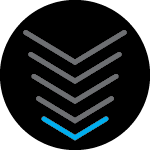How can I block certain ports? How can I use Firewall Rules to block UDP port 500?
Answer
How to use firewall to block port UDP 500 on G34
Best answer by SURFboard Moderator
To block UDP port 500, kindly follow these steps:
- Connect your device to the G34 network.
- Open a web browser and enter http://192.168.0.1 in the address bar.
- You will be directed to the login page of the web interface (GUI).
- Log in using your credentials.
During the initial setup of the G34, you’ll be prompted to create a password for accessing the web interface. If you’ve set up the Surfboard Central app, it will generate the password automatically for you
To retrieve the password for the web interface through the Surfboard Central app, please can refer to the following link.
http://arris.force.com/consumers/articles/General_FAQs/SURFboard-Central-Web-Manager-Access
After logging in, please follow these required steps:
- Select Parental Control > Managed Services.
- Select Add
- Enter the port number and ensure that the option for 'Always Block' is turned on.
This topic has been closed for replies.
Login to the community
No account yet? Create an account
Enter your E-mail address. We'll send you an e-mail with instructions to reset your password.