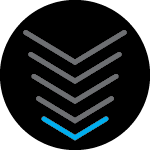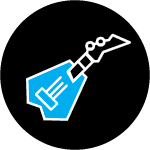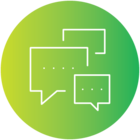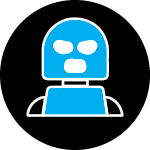When I see “work-around” that tells me “a temporary way of getting the job done until a permanent solution can be implemented.” Is a permanent solution for this problem in the works by Arris?
The root cause of the problem is that the software in these new modems requires an http client device to the in the same subnet as the modem (192.168.100.0/24) to access the web page. This requirement doesn’t exist for ICMP pings with these same modems. Those work regardless of the source IP subnet. With this design, it is extremely inconvenient for the customer to access their modem status pages.
Maybe Arris sees this as a security issue. I don’t see why this is a security issue now that the modem web pages are password protected.
This design is unacceptable to me. I’ve been an Arris fan for a long time and worked with some of the engineers from Motorola who designed the original Surfboard modems.
The cable modem status page can not be accessed.
The connection has timed out
The server at 192.168.100.1 is taking too long to respond.
I have a 2 Fold issue w accessing the modem web page…. First, it’s always saying PC this and PC that. I have an iMac, does that matter? More importantly, it says to disconnect your router to plug your ‘PC’ directly into the modem. If I unplug the router, how am I expected to access the internet for the web page?
The cable modem status page can not be accessed.
The connection has timed out
The server at 192.168.100.1 is taking too long to respond.
Did you ever get an answer on your statement? What have you done w your modem?
When I see “work-around” that tells me “a temporary way of getting the job done until a permanent solution can be implemented.” Is a permanent solution for this problem in the works by Arris?
The root cause of the problem is that the software in these new modems requires an http client device to the in the same subnet as the modem (192.168.100.0/24) to access the web page. This requirement doesn’t exist for ICMP pings with these same modems. Those work regardless of the source IP subnet. With this design, it is extremely inconvenient for the customer to access their modem status pages.
Maybe Arris sees this as a security issue. I don’t see why this is a security issue now that the modem web pages are password protected.
This design is unacceptable to me. I’ve been an Arris fan for a long time and worked with some of the engineers from Motorola who designed the original Surfboard modems.
So what is your thought? There is really no way to access the web page?
Never had I had this much headache trying to access a modem or a router. It’s always been an easy process, where you can go into the page, and just make your selections as needed….
I have a 2 Fold issue w accessing the modem web page…. First, it’s always saying PC this and PC that. I have an iMac, does that matter? More importantly, it says to disconnect your router to plug your ‘PC’ directly into the modem. If I unplug the router, how am I expected to access the internet for the web page?
The way I read the original post is that the PC refers to Apple or Window devices. I have an iMac and have no issues with using Safari browser to access modem’s GUI.
If you disconnect the Wi-Fi router, your network will lose Internet connection. Getting to the modem’s Status page does not require Internet, it’s hosted in the modem and direct connection will get you there.
Thank you, and yes, I realized my mistake in putting that in. About a day later, of course.
And Thank You for your input with my iMac / PC question …
Still, it never connected to the web page. It timed out, just like one of the other users’ had mentioned. How is that even possible? Really … it timing out w a direct connection?
Do you have any insight to accessing the web page? Thanks ….
This post illustrates a basic problem with the docs, or lack thereof. The overly-simplistic QSG makes many assumptions about one’s network setup that in many cases don’t apply.
Case in point: I’m rep[acing an existing SB8200 that’s in bridge mode (I forget if that’s even a thing on the SB8200, but I digress...). The S33 comes up with a blue LED, so has synced. Using a mobile app is a non-starter due to the complexity of my network.
So, do I just need to contact my ISP to “activate” the S33?
I’m concerned about the web UI on the S33 - I don’t want/need it, and in particular, want to disable it, and the DHCP server it also supplies. The fact that there is even a DHCP server on a modem bothers me - isn’t this just a modem? i.e. a bridge?
Further, it seems to me that glossing-over the actual purpose of the two ports on the S33 does a disservice to the customer. You imply that the 1Gb port has to do with a second IP.. In what way is that port relevant to whether I have one, or two IPs assigned from my ISP? (As it happens, I have two, with no need for a second port on the SB8200 to take advantage of the second address).
It implies to me that the 2.5Gb port is going to attempt to acquire an address via DHCP - mine are statically assigned, so I want neither a DHCP client nor a DHCP server on my modem/bridge - I have that all taken care of, thank you very much.
I’m wondering if it was a mistake to get the S33, and if I should instead get a modem that is more straight forward to deal with.
It’s fine to save money on printed manuals, but at least back the lack of useful docs up with more complete actual manuals online, with detailed information and use cases. The current manual, such as it is, is laughable. This post above should be part of a more complete manual, but even then, doesn’t go far enough.
Received SB8200 modem today and put it online. Only the modem and power adapter was included. Not one shred of documentation. Not even a link pointing me to the user manual. I was only able to get to the web interface if ISP coax cable was disconnected. Spent hours with Arris support help desk who said it was an issue with my ISP or coax cable. I asked to speak with a technician, and he called me back. He also said the problem was with the ISP or coax cable. Probably another 2 hours or so with Breezeline got me nowhere. I came to this forum only to find a solution to my web interface connection problem. Note that I did have to put in a DNS address in order to save the changes I made. Possible that was required due to windows 11. My previous modem was a Netgear product which was easy to set up and connect to using a direct cable or wireless connection. No work around was required. This is my first Arris product and probably my last!. Now it is on to find out why no blue lights are not on. Again Breezeline says all is well, don’t worry about it. We shall see.
Kind of replying to my own post…
I got my S33 up and running. I did have to “activate” it with my ISP, which is to say, they added it to my account and removed my SB8200 (both by MAC address). I still don’t see the point of a “status page” or DHCP server on a modem, but the S33 is working fine.
From what I can tell, the two ports on the S33 are essentially independent, and have no relationship to one another. Further, the 2.5Gb port does work at 1Gb/s, so the utility of the second port is still a mystery. Most other “multi-gig” modems (e.g. Motorola) only have one port.
Here’s an idea: delete the second port from your next hardware rev and take the money you saved and give it to a tech writer to do a proper job with your manual.
Kind of replying to my own post…
I got my S33 up and running. I did have to “activate” it with my ISP, which is to say, they added it to my account and removed my SB8200 (both by MAC address). I still don’t see the point of a “status page” or DHCP server on a modem, but the S33 is working fine.
From what I can tell, the two ports on the S33 are essentially independent, and have no relationship to one another. Further, the 2.5Gb port does work at 1Gb/s, so the utility of the second port is still a mystery. Most other “multi-gig” modems (e.g. Motorola) only have one port.
Here’s an idea: delete the second port from your next hardware rev and take the money you saved and give it to a tech writer to do a proper job with your manual.
I don’t need the 2nd Ethernet port for Internet service. It came in handy for checking the cable signal level or connection status in the UI with direct connection from PC to the 2nd port w/o disconnecting my Wi-Fi router from the 2.5G port.
having to do this workaround for the modem i just purchased sb8200,
as others have mentioned, there’s not much to see there, thought i might have some option to adjust the dynamic ip address it give out… which it does,
but super annoying either way. makes me feel like there's something wrong w the modem. even if there isnt..
Having the same issue. I could log into my old sb6183 as well. Just change my IP to 192.168.100.200 and log into the modem.
I can’t do that with the SB8200. I've tried shutting the router off, connecting a cable and doing the workaround as mentioned above. Doesn’t work. I can telnet both ports 80 and 443 so I know they are there.
Yes I hating i bought this 8200 the login page doe not work I want to change my password. tt should not be this hard
On 23 June 2023 johng wrote:
> When I see “work-around” that tells me “a temporary way of getting
> the job done until a permanent solution can be implemented.” Is a
> permanent solution for this problem in the works by Arris?
Evidently not, as it's now more than a few months since you asked.
> The root cause of the problem is that the software in these new
> modems requires an http client device to the in the same subnet
> as the modem (192.168.100.0/24) to access the web page. This
> requirement doesn’t exist for ICMP pings with these same modems.
> Those work regardless of the source IP subnet.
Yeah.. At least when I couldn't connect to the modem I could scan
192.168.0/16 and see it was there, and at the address it was supposed
to be.
> With this design, it is extremely inconvenient for the customer
> to access their modem status pages.
Ha ha.. Their "work around" is just plain ludicrous. Disconnecting
the Internet from one's LAN just to look at the modem's status and
stats is ridiculous. I have an S33 which is slightly better in that
it has a second ethernet port which can be used for this, but still..
So. I was using this port with a cable to an Apple laptop that uses
wifi to talk to the outside world. I had just unplugged the cable,
turned on the wifi, and to dump the lingering static 192.168.100/24
configuration I hit the DHCP button. Much to my surprise the web
browser I had left lingering then sprang back to life displaying
the S33's login screen.
My first thought was this was just some remnant from the previous
session, but then I tried to login, and it worked(!). Hmm.. then I
tried to login from another computer, which had nothing to do with
any of this, and that worked. Now I was thinking let me try and
duplicate this; if it's reproducible that would be good to know..
So, I rebooted the modem, but that didn't clear this change; the
login screen pops up again after it reboots. In fact, even pulling
the modem's power has no effect on this change in behavior..
I do have a hole in my router's address filtering to allow talking
to 192.168.100.1/32 via the WAN port, but that's been there for years
as I needed it with my previous cable modem, an Arris SB6183.
Looking at the S33's log after this happened I saw:
Successful LAN WebGUI login from 192.168.100.10 on 24/02/18 at 11:48 AM.
I have no idea Where this address came from. I was using the same
ones suggested in the work-around. Subsequent logins are recorded
correctly:
Successful LAN WebGUI login from 98.148.x.xx on 24/02/18 at 12:04 PM.
All in all, I'll have to chalk this up to one of those rare moments
when a bug works in our favor. Heh. An added bonus for me has been
the S33 is no longer randomly dropping connections established with
IPv6 addressing.
Billy Y..
The IP address works in a browser if you: 1) disconnect the coax, 2) disconnect and then reconnect the power to the modem, 3) connect direct to the modem with a PC (ethernet to #1 (top) port), 4) open a browser and type in the IP address. I may have been in incognito mode (can’t remember).
Hello, I got one of the S33 modems yesterday. At first I was able to access the web interface but once my ISP provisioned it I lost access. I only have wifi clients here and no computer with an ethernet port. I tried the “Wi-Fi Client Only” instructions but when I try this my router says that I cannot have the WAN and LAN on the same subnet.
The app for the S33 is totally useless.
If anyone has any suggestions I’m all ears, otherwise I’ll return this defective product and buy something else.
Hello, I got one of the S33 modems yesterday. At first I was able to access the web interface but once my ISP provisioned it I lost access. I only have wifi clients here and no computer with an ethernet port. I tried the “Wi-Fi Client Only” instructions but when I try this my router says that I cannot have the WAN and LAN on the same subnet.
The app for the S33 is totally useless.
If anyone has any suggestions I’m all ears, otherwise I’ll return this defective product and buy something else.
No solution has been offered and this is a clear bug which has been ongoing for years without a fix. I am returning this modem in favor of the Motorola MB8611
@CaptainEven as far as I’m aware, arris purchased motorola’s modem portfolio in 2012. And arris was owned by commscope who then was bought by vantiva. so you have a bunch of different names, all made by the same manufacturer. So good luck.
@CaptainEven as far as I’m aware, arris purchased motorola’s modem portfolio in 2012. And arris was owned by commscope who then was bought by vantiva. so you have a bunch of different names, all made by the same manufacturer. So good luck.
If it has the same problem I’ll return it also. That’s the nice part about amazon.
do be careful and research on your ISP’s forum. Several ISP’s like to to have their own versions of firmware (cough cough, spectrum) that doesn’t let users log in and check the connection strengths. This is done on purpose as their default response to connection issues is “its not our line, it must be your device”. Or “since its a third party device, we can’t troubleshoot it”. So users try multiple other things or go end up going with the ISP supplied device.
do be careful and research on your ISP’s forum. Several ISP’s like to to have their own versions of firmware (cough cough, spectrum) that doesn’t let users log in and check the connection strengths. This is done on purpose as their default response to connection issues is “its not our line, it must be your device”. Or “since its a third party device, we can’t troubleshoot it”. So users try multiple other things or go end up going with the ISP supplied device.
I checked and confirmed.
I know this post is a little old but if anyone has a router / gateway with linux/unix/vxworks.
The following commands on the gateway device will allow you to connect to the modem;
iptables -t nat -I POSTROUTING -o $(nvram get wan_ifname) -j MASQUERADE
ifconfig $(nvram get wan_ifname):0 192.168.100.2 netmask 255.255.255.0
ip addr add 192.168.100.2/24 dev eth1
I can confirm this works on ubiquiti / pfsense / opnsense / ddwrt / openwrt / LibreCMC gateways after enabling ssh or console access.
this is for advanced to expert network management users only.
hope this helps, goodluck!